You must have always come across situations wherein you plugged in your USB drive but then the system did not recognize it. You must have wondered that you might have damaged your drive but in reality it may be so that the USB ports of that system was blocked. It is a very common site in school and offices that block their ports to protect their confidential information.
Disabling the ports does not involve any thing great. One can easily disable the ports just making a few changes to the registry. It can be very useful on systems that are shared by many and are prone to data threats. You can modify the registry entries to block or unblock the USB ports but you will need Administrator privileges to do so. Let us see how:
Note: Before you make any change to the registry, it is always better to keep a backup of the registry so that if something undesirable happens, one can revert back to the previous condition.
How To Disable or Enable USB Ports
- Open the Run Window by clicking on the Windows button and then select Run. Instead, directly press the Windows key+R button together.
- In the window, type in regedit and press enter to open the registry editor.
- Now on the left hand side you will see a few folders. Open the folder named
HKEY_LOCAL_MACHINE\SYSTEM\CurrentControlSet\Services\USBSTOR
- Then the right hand side right click on the registry Start and then choose the modify option.
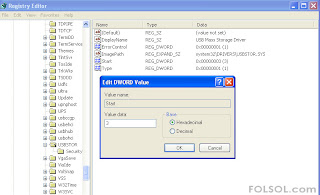
- If you want to enable the USB ports than you must change the value of the file from 4 to 3. On the other hand to disable the USB ports you must change the value from 3 to 4.
This is how you can easily block or unblock the USB ports in Windows computer.








0 comments:
Post a Comment